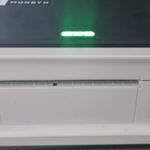Yale app is simple and easy to use. It helps you control your home’s security system with your fingertips.
Yale app not working on your phone?
This can be a common issue, and it’s certainly frustrating. Imagine you’re away from home and want to ensure your home is secure, but the app fails. If your Yale app is not working, don’t worry, we’ve got you covered!
Yale app not working? Complete troubleshooting guide
The Yale app can stop working due to various reasons. Most of the time, the fix is simple and easy. Even if you don’t have technical knowledge, you should be able to fix the app issue using this guide.
Yale app not working? Try this!
If your Yale app is not working on your smartphone or tablet, there could be various reasons. Here are some steps to troubleshoot and potentially resolve the problem.
Check your Internet Connection
If you are having issues with the Yale app, ensure you are connected to the internet. Make sure you are connected to a Wi-Fi network or your mobile data is turned on. If you are using mobile data, ensure the Yale app has permission to use it.
Allow mobile data usage on your phone if your Yale app is not working
On your phone, head to the Settings app
Select Apps
Select the Yale app
If you don’t see it, select See all apps and choose Yale from the list.
Select Permissions
Ensure that the Yale app can access mobile data
Change this setting to Allow if needed
Is your Yale hub connected to the internet?
One common reason for the Yale app to not work is because of connectivity issues between the Yale hub and the app. If your Yale hub isn’t connected to the internet, it won’t communicate with your phone. Check if the hub is turned on and ensure the yale hub is properly connected to your internet router.
Update the Yale App on Your Phone
Make sure your Yale app is up to date on your smartphone
For this, go to your phone’s app store (or Google play store) and check for updates
An outdated app can sometimes cause connectivity issues.
To update the Yale app:
Go to the app store on your phone
Select the profile icon at the top right of the screen
Select Manage apps and device
Check if the Yale app is labeled with ‘update available’.
If so, select Update.
Restart the App
Sometimes simply restarting the app can resolve connectivity problems.
Close the Yale app completely and then reopen it. Background processes or temporary glitches can cause apps to stop working properly.
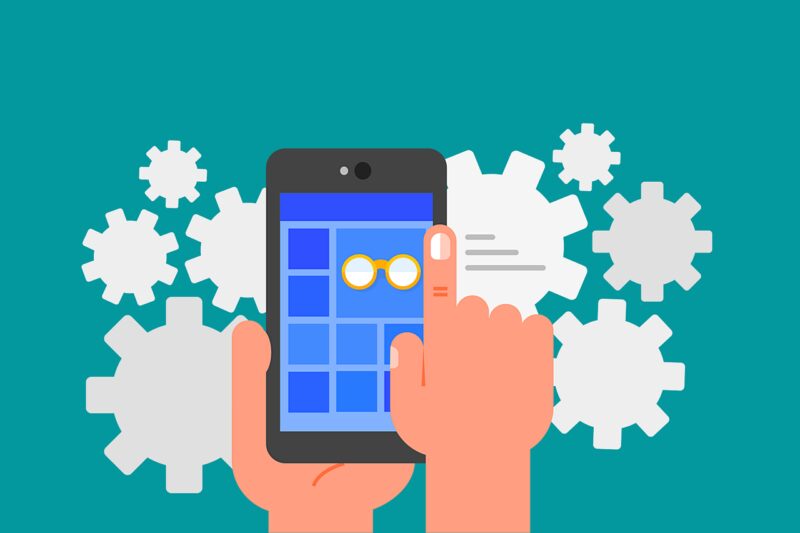
To close the app on your phone:
Swipe up from the bottom, hold, then let go
Swipe up on the app to close it
If using button navigation, select the recent apps button
Swipe up the Yale app to close or use the close all button
Restart Your Device
If none of the above steps worked, try restarting your smartphone or tablet. This can help clear any temporary issues with your device.
Check for Server Status
If the issue persists, it could be a problem on Yale’s end. Check Yale’s website for any announcements about server connectivity issues. If Yale’s servers are down, you may have to wait for them to resolve the problem.
Login Issues
Ensure you are logged in correctly. Double-check your username and password. If you’ve forgotten your password, use the “Forgot Password” option to reset it and try logging in again.
Permissions and Privacy Settings
Sometimes connectivity issues are due to a problem with permissions or privacy settings on your device. Ensure the app has the necessary permissions to function properly.
This includes location services, notifications, and background app refresh.
For background app refresh, on your phone, go to: Settings > General > Background App Refresh.
Reinstall the App
If none of the above steps have worked, consider uninstalling and reinstalling the Yale app. This can often resolve issues.
Contact Yale Support If The Yale App Is Still Not Working
If the problem persists, contact Yale’s customer support for specific assistance and information.
Check Your Device Compatibility with The Yale App
Ensure your device is compatible with the Yale app. An older device or one with an outdated operating system might not be supported.
Check Firmware Updates for Yale Devices
Check if there are any firmware updates available for your Yale devices. Updating the firmware can often resolve compatibility issues.
Firewall and Network Settings On Your Modem – Have You Blocked The Yale Devices?
THIS ONLY APPLIES IF YOU HAVE MADE ANY CHANGES TO YOUR INTERNET ROUTER’S ADVANCE SETTING. Check your router’s firewall and network settings if you have recently made changes. Ensure your smart home devices are on the same network as your mobile device and that no relevant ports are blocked. If unsure contact Yale customer support or refer to internet routers instructions manual.
We Hope We Have Helped You Resolve The Issue of Yale App Not Working on Your Phone
We hope the steps above have resolved the issue with your Yale app. If the problem still persists, contact Yale’s customer support for expert help.