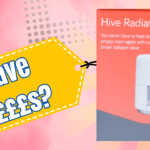Hive thermostat is part of British Gas’s Hive smart heating. If you are wondering, how to use hive thermostat manually then read on!
Hive thermostat can be used manually or you can set automatic schedules for each day of the week to choose when heating should turn on and off.
Here are the step you need to follow on: how to use hive thermostat manually

If you do not want your heating to turn on/off automatically, or if you already have set schedules, but want to manually turn on the heating, when it is scheduled to be ‘off’, then you can follow the steps below.
If you want to use the hive thermostat manually you have a few different options.
Firstly, you can either do this using the thermostat or using the hive app. The quicker option is to use the Hive app. However, we will show you booth methods in case you do not have your smart phone handy.
Using the hive smart thermostat manually to control heating
To use the hive thermostat manually to control the heating follow these steps.
If you have standard hive smart thermostat see the steps below:
Boost hive heating without interrupting the normal schedule using the hive thermostat
To boost the heating for 30 mins to 6 hours without interrupting the normal heating schedule, press the button on top right side of hive smart thermostat.
Keep pressing the button until you see the desired number of hours on ‘bottom right’ side of the screen.
Then, press the ‘tick’ button on the ‘bottom right’ side of the hive thermostat.
This will boost the heating for 30mins to 6 hours, depending on the number of hours you selected.
This will not change your normal heating schedule.
Changing the heating mode to manual using the Hive thermostat
Another option on the hive smart thermostat is to change heating mode to ‘manual’, instead of using the boost mode. You can do this via the ‘menu’ option.
Please note: if you change the heating mode to ‘manual’ your heating will stay on until you manually turn it off. Selecting the ‘manual’ mode will also stop the heating from turning on/off at set schedules.
To change the heating mode to manual using the hive thermostat:
At the bottom centre of the Hive thermostat, press the ‘menu’ button.
Turn the dial on the thermostat to select ‘manual’ mode on the screen, press the dial.
Then press the ‘tick’ button at the bottom right of the thermostat.
This will turn on the heating which will stay on until you ‘manually’ turn it off.
Turn heating off using the Hive thermostat:
To turn the heating off, press the menu button.
Turn the dial to ‘off’, press the dial to select this option.
Then, press the ‘tick’ button at the bottom right of the thermostat to confirm. This will turn on the heating and it will not turn on/off at scheduled times.
To set the heating to turn on/off at set schedules via the thermostat:
Press the menu button.
Turn the dial to ‘schedule’, press the dial to select this option.
Then, press the ‘tick’ button at the bottom right of the thermostat to confirm. Selecting this will turn on/off the heating at scheduled times.
Please note: the instructions provided above are only suitable for standard Hive thermostat, the process is different on Hive mini which has more limited options. E.g. the Hive mini does not have the ‘boost’ button on the thermostat itself, but you can boost the heating either by pressing a button on hive receiver or via the hive app. See the next section for detailed instructions.
Use the button on the receiver to Boost the heating

Instead of using the thermostat, you can also use the bottom button on the hive receiver to boost the heating for 2 hours. When you press the button once, it will boost the heating for 2 hours. You can also press it again to stop the boost, otherwise the boost will stop in 2 hours from when pressed the button first.
Turn the heating on/off manually via the Hive app
To turn the heating on/off manually in the Hive app you have two options.
You can either boots the heating for set number of hours, or change the heating mode to manual.
By boosting the heating – it will stay on for selected number of hours, without affecting the normal heating schedule.
By changing the heating mode to ‘manual’ – if will turn the normal schedules off, and heating will stay on until you manually turn it off.

To boost the heating on the hive app:
Open the hive app on your smart phone
Select the thermostat from the home screen.
At the bottom of the screen you will see three button labelled: Manual, Schedule and Off.
Just above the buttons, you will see Boost option, tap it once. This will boost the heating for one hour.
You can then select the duration of the boost, or stop the boost on the same screen.
The screen will also show the target temperature, you can swipe on that option to change the temperature, if required.
Change hive heating mode to manual via the Hive app:
Open the hive app on your smart phone
Select the thermostat from the home screen.
At the bottom of the screen you will see three button labelled: Manual, Schedule and Off.
Tap ‘manual’.
This will turn on the heating, it will stay on until you manually turn it off.
The heating schedule will not work.
To turn the heating OFF via the hive app:
On the same screen, at the bottom of the screen you will see three button labelled: Manual, Schedule and Off.
Select ‘OFF’, this will turn off the heating.
To change the heating to schedule mode via the Hive app:
From the bottom three buttons, select ‘schedule’. The heating schedule is now on. You can change the heating schedules by tapping ‘schedule’ at the top middle of the screen.